🌎 Multi-language support for our Apps including Dutch, Japanese, German, French, Portuguese and Spanish.
Here at SweetHawk, we've built more than a dozen apps for Zendesk that are trusted by over 1000 businesses across the globe. Our apps have been solving pivotal workflow requirements for organisations for over 5 years now. We've seen our fair share of use cases and would love to share a few tips to help you get the best possible start with Zendesk.
When creating Zendesk custom ticket fields, its very easy to get bogged down in categorising all the specific details of a ticket (like the type of product the customer is using, their operating system, the severity of the issue etc.). But sometimes, what gets overlooked is the reason why the customer submitted the ticket in the first place. We recommend you start by creating a custom dropdown field containing all the reasons why you think customers contact you. This field should only be visible to agents, and you should make it mandatory for them to fill before they’re allowed to solve a ticket.
“...what gets overlooked is the reason why the customer submitted the ticket in the first place.”
When starting out in Zendesk, it’s tempting to want to keep the tags section of a ticket “clean” to avoid overwhelming agents with too much information. If this is your goal, you’ll find yourself fighting a losing battle. Tags get added to tickets from everywhere! Checkboxes, dropdown fields, multi-line dropdown fields and many apps (including ours) all tag your tickets, not to mention the tags trickling through from users and organisations. The thing is, tags are REALLY useful. For admins, they mean you’re able to build workflows, views and reports that you would never have otherwise been able to. As such, learn to embrace lots of them - it means you can do more stuff with your tickets!
If you’re unfamiliar with tags, we have a great 5 min tutorial on what they are and how to use them here:
In the early days of Zendesk, being able to create a trigger that sent the whole team an email was awesome. But these days, it’s just more noise in your inbox that you don’t need. There are so many other options out there that flogging the email horse just isn’t necessary in most cases. Instead, you can use triggers to get notified via other means. For example, you could set up a trigger to post things into your Slack channel. You can use apps like Notify that allow you to popup notifications inside of Zendesk or give agents a nudge as soon as they log back in. You could also use SMS integrations, or for really important events you could even integrate with say, Twilio and receive automated phone calls! There are so many other options out there that, if all you’re using right now is email, then you should definitely re-assess the way your team gets notified.
“There are so many other options out there that flogging the email horse just isn’t necessary”
Using macros is a really common tip you’ll get from anyone who has been using Zendesk for more than a few weeks. They really are an awesome way of, not only saving time typing common responses but, setting ticket fields to match the response required. If Zendesk was a race car, then macros would be the turbo! Given how useful these are, it’s often surprising that more people don’t know how to nest them. By that, we mean organise them into folders so that agents can find the right macro faster and more accurately.
It’s quite simple to do. When naming your macro, any folder(s) you want a macro in, just separate them with double colons. For example a macro with the name:
DEMO::Macros::Show how easy it is to nest macros
Will appear like this:
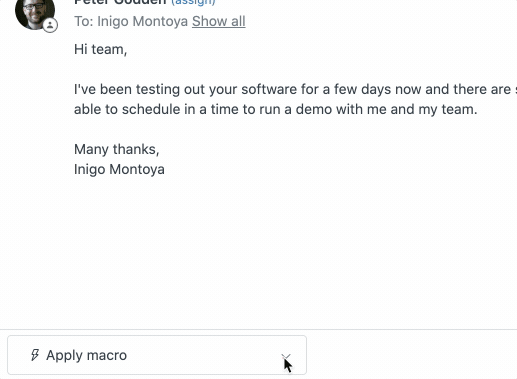
The only thing to remember is that when naming a macro, the folder name needs to match exactly or they’ll appear in a different nest.
IE. If you were to name another macro “Demos::Macros….” instead of “DEMO::Macros….” they would be grouped separately.
Without recording some form of organised feedback across your Zendesk tickets it is very difficult to get a good picture of how you're organisation is doing. Questions like, 'Are your support agents making your customers happy?', 'Do people like or hate your organization?' and 'What things need improving?' may go unanswered. Having this type of insight is important for businesses of any size, so you should ensure you're collecting this data as soon as possible.
The first step in getting this feedback might be to turn on customer satisfaction surveys in Zendesk. Switching it on is as easy as flicking a switch, and after a ticket is completed, it asks your customers to rate tickets 'Good' or 'Bad'. This data then flows into reports that you can monitor and action. But asking a binary question may not give you the fidelity of results you need, particularly for small businesses that may only see one bad satisfaction rating every few months.
So, if you need to delve a little deeper, there are apps available on the apps marketplace that can also help. Our Survey app helps by asking customers for '0-10' ratings for both how the agent performed on the ticket, and how your organization is doing in general. The app has in-built reports and you can drill into the results. You can even build workflows based on the ratings. For example, if a ticket gets a rating between 0 and 2, you could set it up to automatically re-open the ticket, escalate the priority and assign it to the managers, who can then look into the cause of the bad rating and how it can be fixed!
Talking about the core statuses of Zendesk may seem obvious, but it's something that often comes up and it's imperative that you get right. Zendesk has 6 status’s that are hardcoded. These are ‘New’, ‘Open’, ‘Pending’, ‘On-hold’, ‘Solved’ and ‘Closed’. Each status has a very specific purpose and should be used for that purpose. You can't change them and you shouldn’t repurpose them. We’ve seen how easy it is for agents and, at times, whole organisations to misunderstand their purpose or try and re-appropriate their function, all to their detriment. If you’re not aware of what each of Zendesk status is for, we have a great video that runs through them here:
If your next question is “what the hell is liquid markup?”, you’re probably not alone. So would it come as a surprise to learn that you’re already using it?! If we said “Zendesk placeholders” instead of “liquid markup”, this probably sounds a lot more familiar. Well, Zendesk placeholders are just an implementation of Liquid.
For those not familiar with placeholders, they let you dynamically pull in information relative to a ticket. For example, if I were to type in {{ticket.link}} as part of a ticket comment, trigger or macro, at the point the update is submitted that placeholder would be replaced with the actual URL to that ticket. Other examples of placeholders are:
{{ticket.requester.name}} = The ticket requester's full name.
{{ticket.title}} = The subject line of a ticket.
{{ticket.status}} = The current status of the ticket.
In fact, there are hundreds of placeholders you can use and Zendesk provides a reference guide to them here.
But it doesn’t end there. As mentioned, placeholders are just a way that Zendesk implements liquid markup to make it easier to understand. Liquid is actually a templating language that you can use to manipulate the data it’s using. It’s fully documented here. And Zendesk has their own 'getting started’ article here.
An example of liquid in use might be when you want to reference a date field in a macro, but the date doesn’t appear in the correct format. No problems, with Liquid you can re-format it. If the original placeholder referencing the date field was:
{{ticket.ticket_field_43664648}} shown in a ticket as "2020-08-28"
Then to format it differently you could do something like this:
{{ticket.ticket_field_43664648 | date: "%b %d, %y" }} which would then be shown as "Aug 28, 20"
See here for more options on formatting dates.
Another example might be if you want to display conditional information in a response based on business hours (more on this here).
Whether its reformatting data, conditional content or even calculating values based on the contents of numeric fields, Liquid markup can open a whole world of possibilities.
You may recall a famous line from Bon Jovi declaring “No man is an island”, well, neither is software! While we all know that Zendesk is awesome, it will never do everything you need so stop trying to shoehorn square pegs into round holes. Zendesk has a marketplace with over 1000 apps that extend its functionality, of which, we’ve built more than a dozen. So if you find yourself wondering if something can be done better, more efficiently or you’re banging your head against a wall trying to solve a workflow issue, stop! Head to the marketplace and do a quick search. You’re almost guaranteed to find something that will help.